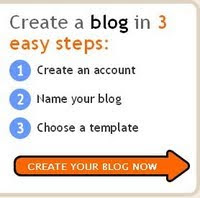Maybe, there're some of you who still don't understand about blog, and still wondering about blog. As my kindness, I’ll try to review a little about blog. (Based on my version),1. Blog, What it is?
Blog (abbreviation from Web log) is sites which more dominant in private characteristic. This means, most of the content will be affected (realize or not) by the characteristic of the Blogger (Blog user) himself.Blog was made by the designers of the blog provider in order to work automatically and easily to be operated on, so for we that still was confused with the programming language to make one website still not the problem.If you could have made an email account in the internet, then in made blog then I was convinced you could.
2. How to make a blog?
As if when we start to make an ordinary e-mail, we’ll need an account first, to make a blog. Because of that reason, feel please to register yourself in free blog provider. We can find a lot of free blog provider in internet, and some blog provider which really famous nowadays, are http://www.blogger.com, http://www.wordpress.com or http://www.blogsome.com.
In this chance, I’m going to review about make a blog in http://www.blogger.com Click the picture below to register.
Saw the picture below:
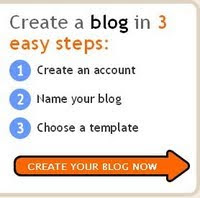
After we arrive in Blogger.com, you will see picture like shown above. Now, follow my nstruction.
- Click an arrow sign, inscribed with “CREATE YOUR BLOG NOW”
- Complete the ‘e-mail address’ form, with your own e-mail address (of course with the valid one).
- Rewrite your e-mail address in form ‘retype e-mail address’
- Type the password as you wanted to. Type it in form, ‘enter a password’
- Retype your password in form ‘type password again’
- Type the password as you wanted to. Type it in form, ‘enter a password’
- Retype your password in form ‘type password again’
- Type the word which has shown, in form ‘word verification’. Click the white little square beside the sentence, ‘I accept the Terms of Service’
- Click an arrow sign inscribed with “CONTINUE”
- Write the title of your blog that you desire (you can change it later) in form ‘Blog Title’
- Type the name of your site in form ‘Blog Address (URL)’
- Type verification word which shown in form ‘word verification’. After that, click an arrow image inscribed with word, ‘CONTINUE’.
- Choose one template that you wanted to (You can change it later, if you want), then click again an arrow sign inscribed with word ‘CONTINUE’.
- Wait a moment. After you meet a sentence ‘Your blog has been created’. Click an arrow sign (again) which inscribed with “BEGIN POSTING’. Feel please to fill up your blog with everything you want to. After you finish with your first posting, just click the sentence, ‘PUBLISH YOUR POSTING’, Please write What you want, if being finished then click of the publish button.
- It's Done.